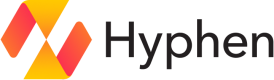Custom Domain
Add a custom domain to your Organization so that you can create short links with a domain that reflects your brand. This boosts brand recognition and enhances public trust in your links.
Prerequisites
-
You own or manage a custom domain and have access to its DNS settings.
-
Your Hyphen organization member account allows you to create a custom domain in your organization.
-
Your short link domain is different from your website, however you can use a subdomain. For example:
type website short link subdomain acme.com go.acme.com
1. Sign in to your DNS
Sign in to your DNS provider's dashboard and access the DNS entries for the domain you plan to use with Hyphen's link URL shortening service.
2. Add DNS record
For a subdomain
Add a CNAME record with the following details. If you’re using a top-level domain and your provider doesn’t support CNAME records at the top level, follow the instructions for domains below.
| Record Type | Hostname | Points |
|---|---|---|
| CNAME | [replace with your domain] | link.hyphen.cloud |
3. Add your custom domain to Hyphen
-
In the main navigation, select Settings. then choose Domains.
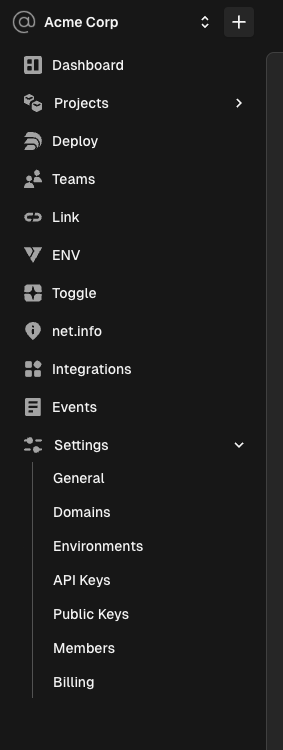
- Click the Add Domain button.
- Enter your custom domain and select Next.
- If you haven't already add the DNS records to point to Hyphen in your domain's DNS settings, sign in to your domain registrar and follow the steps above.
- Once you sure the DNS record(s) have been added, click the Verify Domain button.
Your domain should be ready to use for branded short links within 5 minutes, as domain verification usually completes quickly.
4. Configure Link Not Found Redirect (Optional)
Hyphen will return a generic 404 Not Found page when a link code is not found for your domain. The “Link Not Found Redirect” setting allows you to set a custom redirect URL for your domain. Instead of serving the 404 page, Hyphen will redirect to this URL when the link code is not found. The behavior is as follows:
- If a short link does not exist for your domain, users will be redirected to the “Link Not Found Redirect URL”, with the path sent as a query string property called “code”
https://notfoundurl.com/path/?code={code}- If a Link Not Found Redirect URL is not set for your domain, users will see a generic 404 Not Found page.
Setting the Link Not Found Redirect
The custom redirect URL can be set when you add your domain and/or edited after the domain’s DNS has been verified.
While adding a new domain
- Navigate to Settings > Domains > Add Domain in your Hyphen account.
- Enter a valid URL (must include
httporhttps) in the Link Not Found Redirect field. - Save your changes.
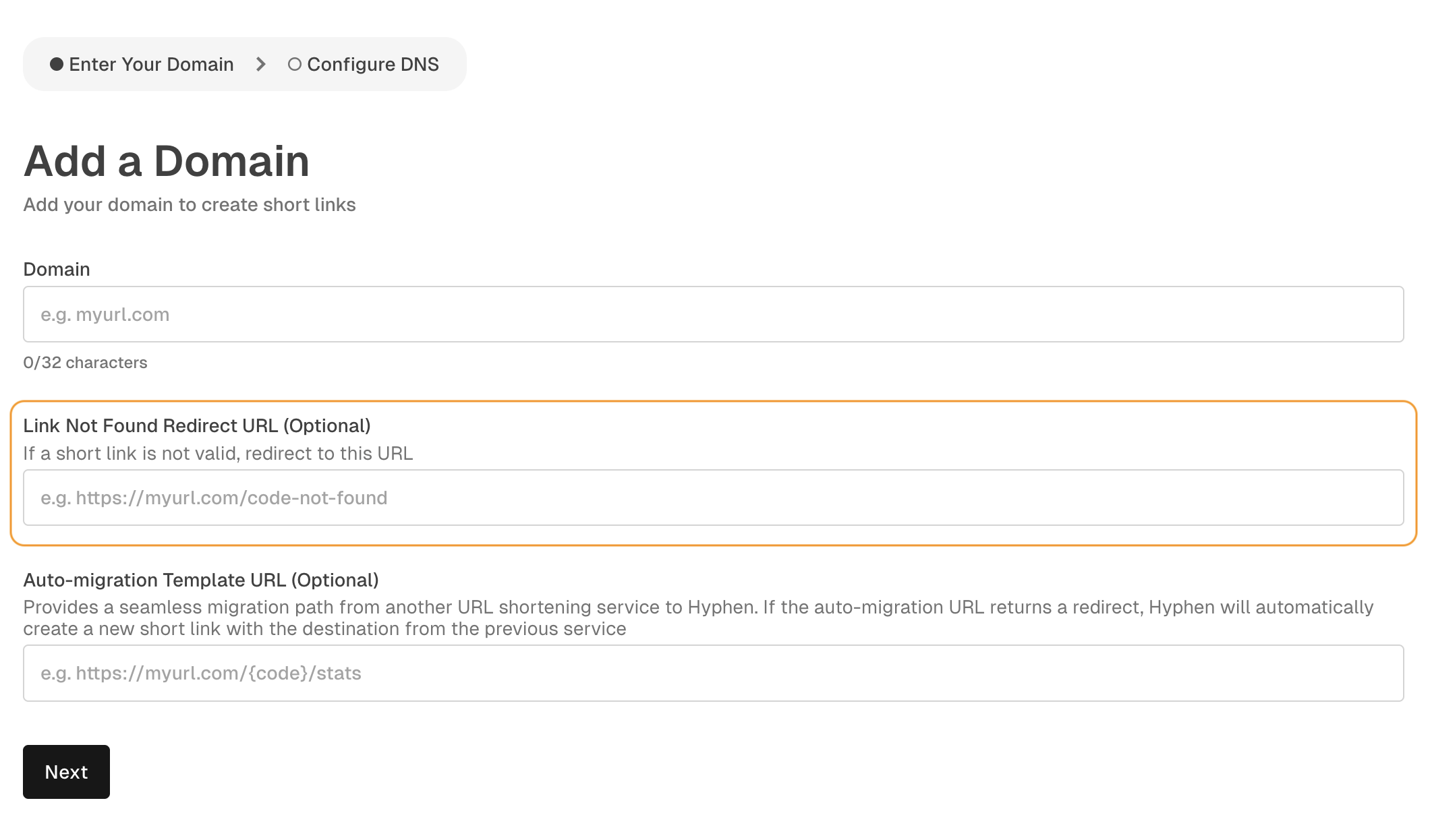
While editing an existing domain
- Navigate to Settings > Domains in your Hyphen account.
- Select the custom domain you want to configure.
- Click on Edit
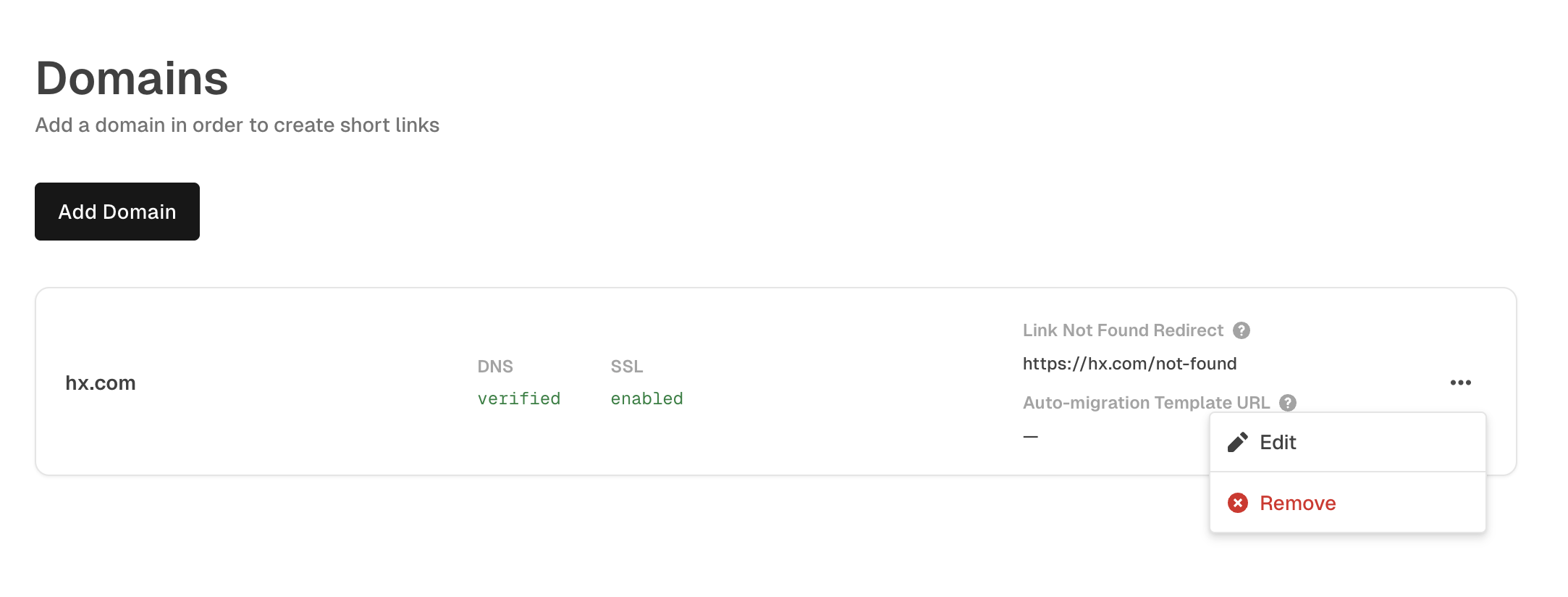
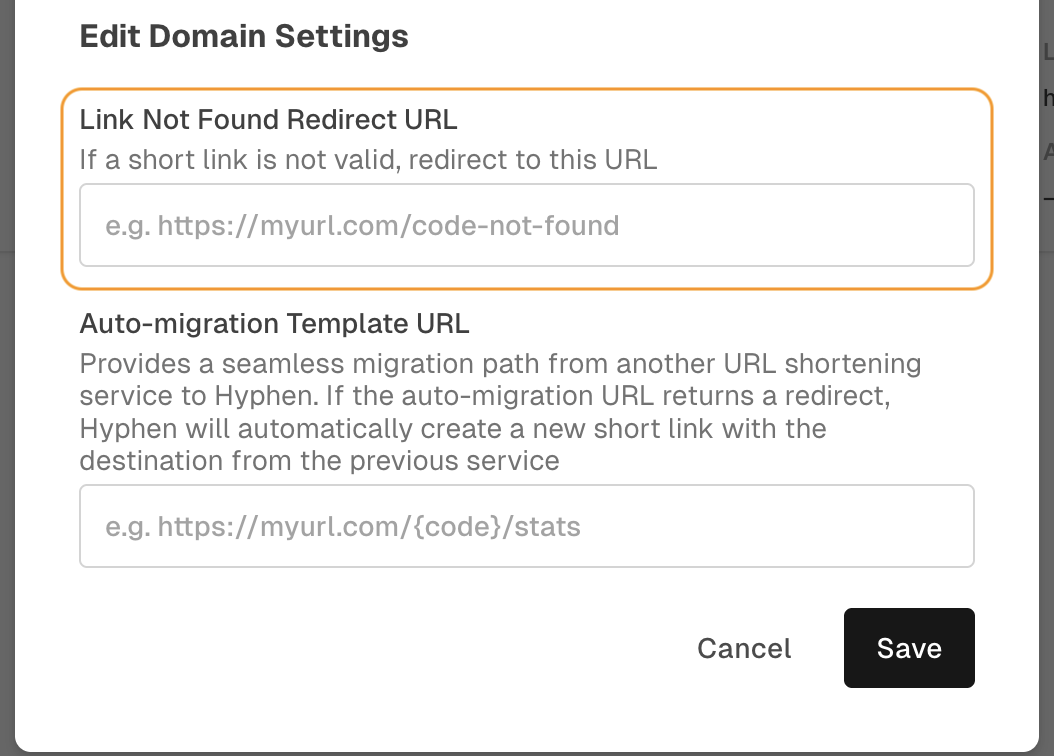
- Enter a valid URL (must include
httporhttps) in the textbox. Delete the URL if you want to remove the redirect URL and use the generic 404 Not Found page. - Save your changes.
5. Configure Auto-Migration Template URL (Optional)
The Auto-Migration Template URL provides a seamless migration path from another URL shortening service to Hyphen. If the auto-migration URL returns a redirect, Hyphen will automatically create a new short link with the destination from the previous service.
When a user requests a short link that isn’t found in Hyphen:
- Hyphen will make a request to the Auto-Migration Template URL, replacing
{code}in your template with the requested short link code. - If the fallback URL returns a redirect, Hyphen will automatically create a new short link using the destination from the fallback service, then redirect the user to that destination.
- If no redirect is found, Hyphen will follow your configured Link Not Found Redirect behavior.
A link will be created for any redirect response from the fallback URL. If you are using a service that has a custom 404, this should be turned off to prevent links being created for invalid codes.
Setting the Auto-Migration Template URL
You can configure the Auto-Migration Template URL when adding or editing a domain.
While adding a new domain
- Navigate to Settings > Domains > Add Domain in your Hyphen account.
- Enter a valid URL template with the
{code}tag (must include http or https) in the Auto-Migration Template URL field. - Save your changes.
Example template: https://legacy-shortener.com/{code}
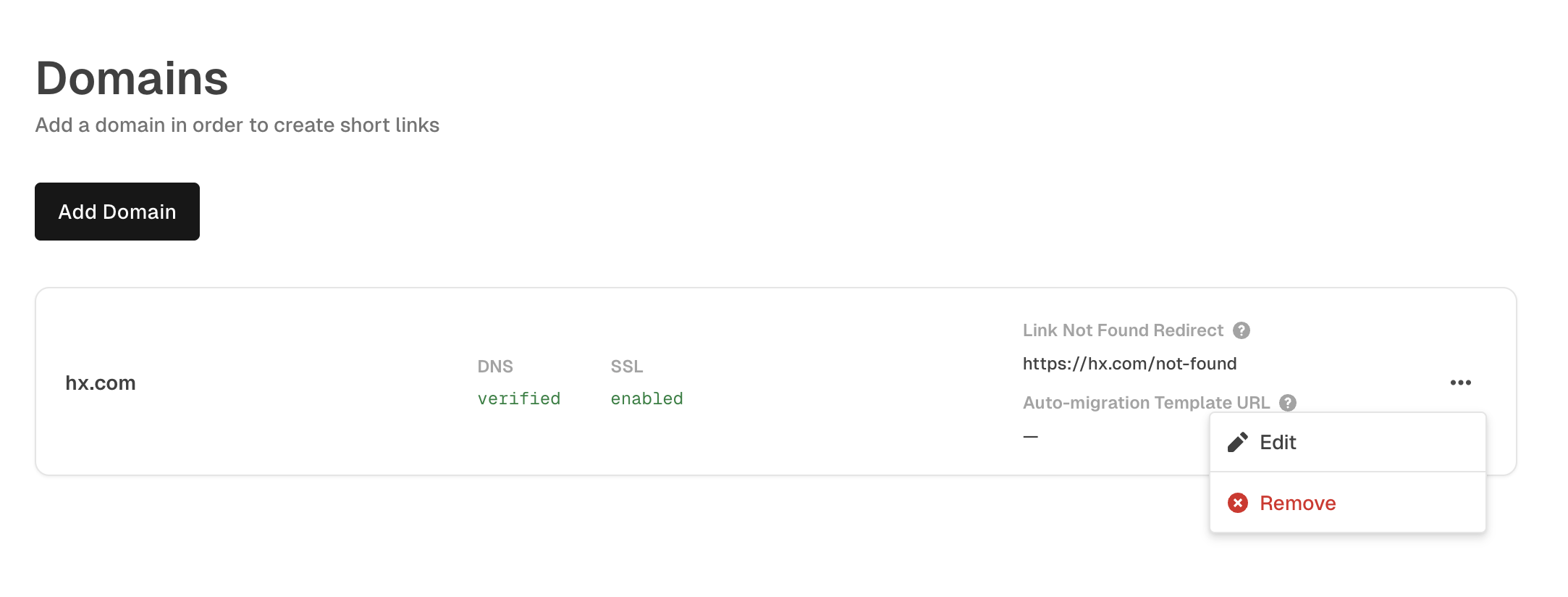
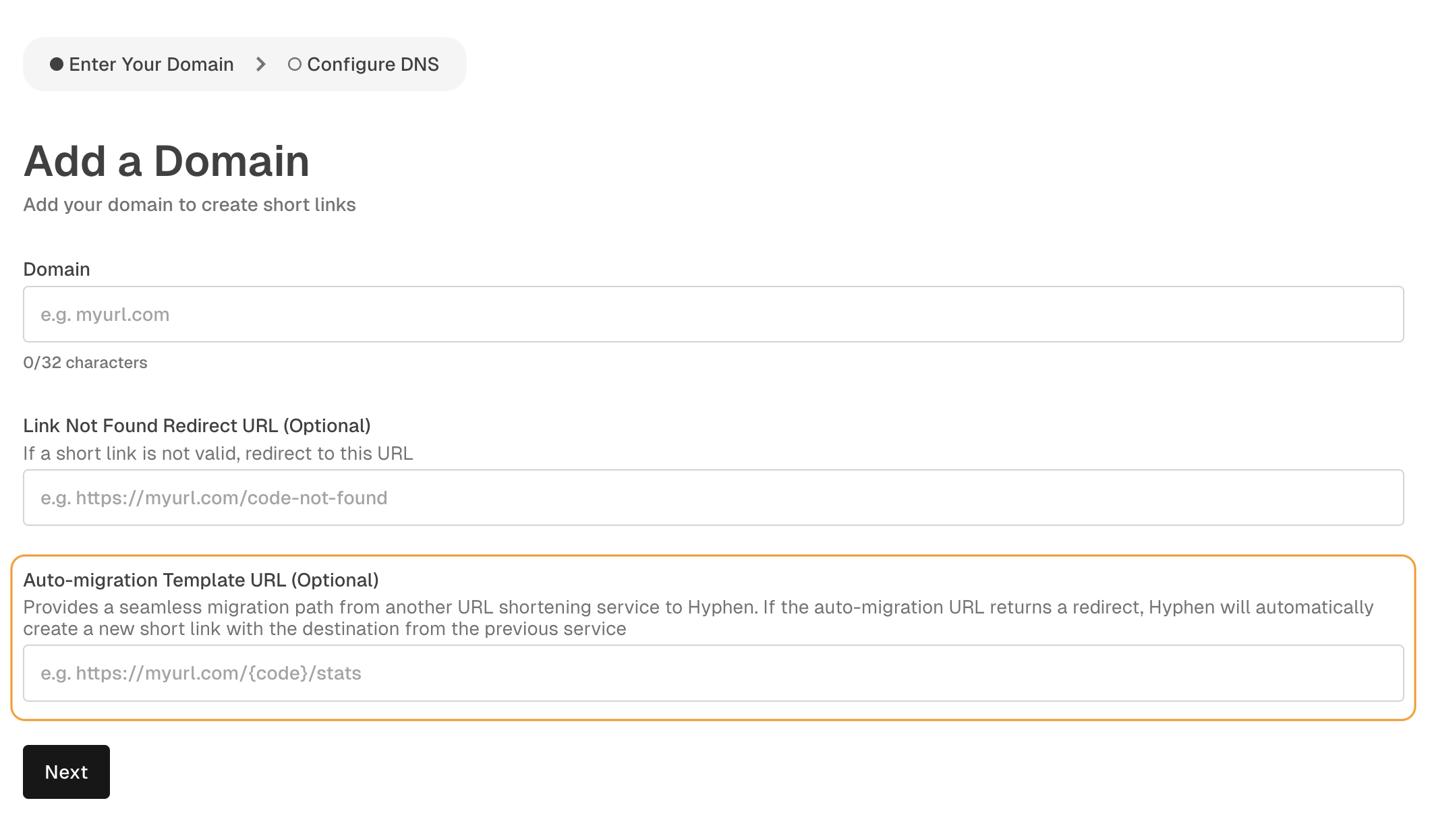
While editing an existing domain
- Navigate to Settings > Domains in your Hyphen account.
- Select the custom domain you want to update.
- Click on Edit
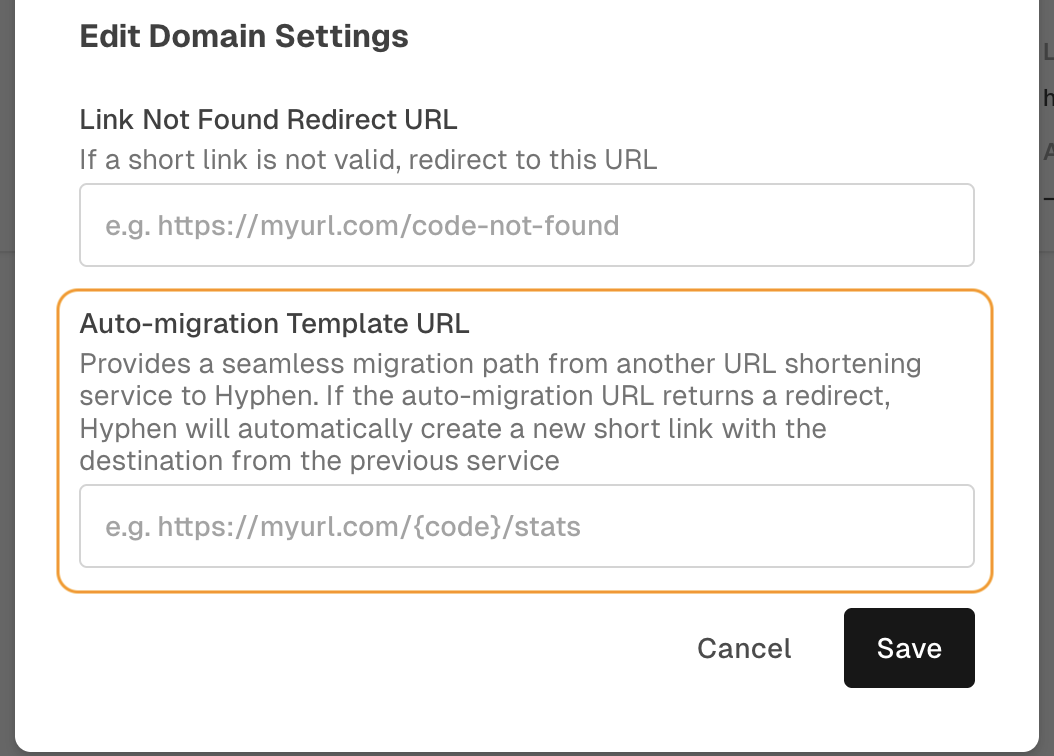
- Enter a valid URL template with the
{code}tag. - Save your changes.
If{code}isn't included in the template, Hyphen will automatically append it to the end of the URL.
Updated 3 months ago