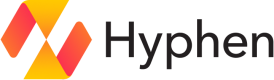Slack
Provide your employees with Hyphen services to organize their teams and intelligently manage access to company resources - all without leaving Slack.
Setup
1. Add Hyphen to your Slack workspace
Configuration
| Field | Type | Description |
|---|---|---|
workspaceId | string | Unique workspace ID pulled during setup, used for reference and future requests. |
workspaceName | string | Workspace name pulled during setup, used for reference and display. |
secrets | object (required) | Contains authentication information for future requests. |
encryptedToken | string (required) | Encrypted Slack token, retrieved when installing a Slack app. |
Connections
Channel
Channel connections link to existing Slack Channels or create a new public channel if none is provided.
When creating a new channel, the name will be normalized to include only lowercase letters, numbers, hyphens, and underscores, and must be 80 characters or fewer. The name will match the Hyphen Organization, Team, Project, or App name.
Configuration
| Field | Type | Description |
|---|---|---|
id | string | Unique channel ID in Slack, used for reference and future calls. |
name | string | Channel name in Slack, used for display and future requests. |
workspaceId | string | workspaceId from the integration configuration. |
Connection Input
Provide the Slack channel name to connect to an existing channel.
Verification
- Existing public channels do not require verification.
- Private channels require verification from an admin with a public email in their profile.
Access
A Member connection will be invited to the channel.
User
User connections link to existing Slack Users. If no input is provided, the member email will be used to search for the existing User.
Configuration
| Field | Type | Description |
|---|---|---|
userId | string | Unique user ID in Slack. |
email | string | Unique user email in Slack. |
userName | string | User's display name in Slack. |
workspaceId | string | workspaceId from the integration configuration. |
Connection Input
Provide the Slack user email to connect to an existing User.
Updated 11 months ago