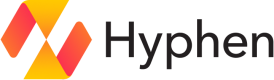Google Workspace
Automate your on-call status in Calendar and sync distribution lists with your teams.
Setup
1. Create or sign into your Google Workspace account
2. Authorize a service account for Hyphen to your Google Workspace
- In the Admin console, go to Menu > Security > Access and data control > API controls > Manage Domain Wide Delegation.
You must be signed in as a super administrator for this task.
-
Click Add new.
-
Enter the service account ID for either the service account or the OAuth2 client.
-
In OAuth Scopes, add the following OAuth scopes and click Authorize.
https://www.googleapis.com/auth/admin.directory.group, https://www.googleapis.com/auth/admin.directory.group.member, https://www.googleapis.com/auth/admin.directory.user.alias.readonly, https://www.googleapis.com/auth/admin.directory.rolemanagement.readonly, https://www.googleapis.com/auth/admin.directory.group.member.readonly, https://www.googleapis.com/auth/admin.directory.group.readonly, https://www.googleapis.com/auth/admin.directory.user.readonly, https://www.googleapis.com/auth/admin.directory.domain.readonly, https://www.googleapis.com/auth/admin.reports.audit.readonly, https://www.googleapis.com/auth/apps.groups.settings -
Point to the new client ID, click View details, and make sure that every scope is listed. If a scope is not listed, click Edit, enter the missing scope, and click Authorize. You can't edit the client ID.
More detailed information can be found at the Google Workspace documentation for Setting up domain-wide delegation for a client.
Changes can take up to 24 hours but typically happen more quickly.
3. Connect Workspace
Enter your workspace domain and admin user email to connect your Google Workspace account to Hyphen.
- Domain
- Admin User Email
Configuration
| Field | Type | Description |
|---|---|---|
domain | string (required) | Unique Google Workspace domain set by the user. |
adminUserEmail | string (required) | Unique Google Workspace admin email set by the user. |
Connections
Distribution List
Distribution List connections can link to existing Groups in Google Workspace, or a new group will be created if no input is provided.
If a Permission Group already exists for the same resource within a Google Cloud integration, it will be used as the Distribution List connection.
When creating a new Group in Google Workspace, the name will be a combination of the Hyphen project name and the Hyphen project environment name, or just the Hyphen project environment name.
Configuration
| Field | Type | Description |
|---|---|---|
distributionListId | string | Unique group ID in Google Workspace used for reference. |
name | string | Group name in Google Workspace used for display. |
email | string | Unique group email used for reference in future requests. |
Connection Input
Provide the Google Workspace group email to create a connection to an existing Group.
Verification
| Scenario | Action |
|---|---|
| Group has an owner | Verification handled by the group owner. |
| No owner exists | Verification email sent to the group email. |
Access
A Member connection will be added with the "Member" role when added to the group.
User
User connections can only link to existing Users in Google Workspace. If no input is provided to connect to an existing User, the member email will be used to locate the user.
Configuration
| Field | Type | Description |
|---|---|---|
userId | string | Unique user ID in Google Workspace. |
email | string | Unique user email in Google Workspace. |
Connection Input
Provide the Google Workspace email to create a connection to an existing User.
Updated 12 months ago