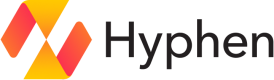Microsoft Teams
Connect to Microsoft Teams to automatically manage Teams and channels.
Setup
- Create or sign into your Microsoft 365 account
To integrate with Microsoft Office 365, you'll need to sign in using an educational or enterprise account that has Global Administrator permissions on the tenant.
- Connect your Microsoft 365 tenant to Hyphen
- Sign in with your Microsoft 365 administrator account
- Grant the required admin consent for the application
- Select the Microsoft 365 tenant you wish to connect
That's it! After you've completed these steps, Hyphen will automatically:
- Verify the credentials and selected tenant
- Grant necessary permissions to the Hyphen service
Required Admin Consent Permissions
During the authentication process, Hyphen will request the following permissions:
- Application.ReadWrite.All
- User.Read
- AppRoleAssignment.ReadWrite.All
- CrossTenantInformation.ReadBasic.All
These permissions are required to:
- Create the Hyphen service principal
- Assign application roles to the service principal
- Read tenant and organizational information
- Obtain tenant information by ID
Microsoft Graph API Permissions Granted by Hyphen
Once the user is authenticated, Hyphen will automatically create a service principal in your tenant and consent the following Microsoft Graph permissions on your behalf:
- Directory.Read.All
- Group.ReadWrite.All
- User.Read.All
- Channel.Create
- ChannelMember.ReadWrite.All
- ChannelSettings.Read.All
- Team.ReadBasic.All
These permissions are necessary to:
- Manage Azure AD groups and users
- Read organization and tenant information
- Create and manage distribution lists
- Synchronize team membership with Office 365 groups
These permissions enable Hyphen to create and manage Microsoft 365 groups and users on your behalf.
Configuration
| Field | Type | Description |
|---|---|---|
azureTenantId | string (required) | Azure Tenant ID provided by the user. |
name | string | Name pulled during setup, used for reference and display. |
defaultTeamId | string | Default Team ID to create channels in when creating channel connections. |
Connections
Permission Group
Distribution list connections link to existing Microsoft Teams or create a new team if none is provided.
When creating a new Team, the name will be the Hyphen Organization, Team, Project, App, or Project Environment name.
Configuration
| Field | Type | Description |
|---|---|---|
groupId | string | Unique group ID in the Azure tenant associated with the team, used for requests. |
teamId | string | Unique Team ID, used for future requests. |
name | string | Team name used for display. |
externalUrl | string | Direct URL to the associated Team, used for verification and dashboard links. |
Connection Input
Provide the Azure group ID to connect to an existing Group. If a Team exists for the Group, it will be used; otherwise, a new Team will be created for the Group.
Verification
A verification email will be sent to the group email to verify existing groups.
Access
A Member connection will be added as a member when added to the group.
Channel
Channel connections link to an existing Microsoft Teams channel or create a new private channel if none is provided.
When creating a new Channel, the name will be the Hyphen Organization, Team, Project, App, or Project Environment name.
Configuration
| Field | Type | Description |
|---|---|---|
name | string | Name of the channel in Teams, used for display. |
channelId | string | Unique ID for the channel in Teams, used for future requests. |
teamId | string | Unique ID for the Team this channel is a part of, used for requests. |
externalUrl | string | Direct URL to the associated Channel, used for verification and dashboard links. |
Connection Input
Provide the channel name to connect to an existing Channel.
Verification
A verification email will be sent to the channel admin emails to verify existing channels.
Access
A member connection created for the associated Hyphen entity will automatically add or remove members in the Teams channel.
User
User connections link to existing Users in the associated Azure tenant. If no input is provided, the member email will be used to find the existing User.
Configuration
| Field | Type | Description |
|---|---|---|
userId | string | Unique user ID in Azure. |
email | string | Unique user email in Azure. |
Connection Input
Provide the Azure member email to connect to an existing User.
Updated 6 months ago