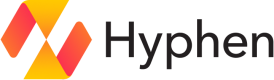incident.io
Connect your incident.io account to keep your incident data in sync with Hyphen.
Setup
1. Sign in or create your incident.io account
2. Generate an API key
-
In the incident.io dashboard, go to Settings > API keys.
- You need admin permissions to access this section.
-
Click + Add new and provide a name for the API key (e.g., "Hyphen Integration").
-
Select the following permissions for the API key:
catalog_editorandcatalog_viewer. These permissions ensure the API key has the necessary access to integrate with catalog teams and catalog services. -
Once created, you will see the generated API key. Copy the API key and save it securely, as it won't be shown again.
3. Connect incident.io
Enter the API key you generated to connect incident.io to Hyphen.
Configuration
| Field | Type | Description |
|---|---|---|
apiKey | string (required) | Secret API key provided by the user. Encrypted and stored as encryptedToken. |
organizationName | string | Name of the organization pulled during integration setup for reference. |
dashboardUrl | string | URL of the dashboard pulled during integration setup for reference. |
catalogServiceTypeId | string | Service catalog type ID used for reference and future requests. |
catalogUserTypeId | string | User catalog type ID used for reference and future requests. |
catalogTeamType | object | Contains team catalog details. |
id | string | ID used for future requests. |
memberAttributeId | string | ID used for future access requests. |
secrets | object | Built during integration setup containing: |
encryptedToken | string | Encrypted apiKey used to authenticate future requests. |
Connections
Permission Group
Permission groups connect to existing entries in the Teams catalog or create new entries if none are provided.
When creating a new Teams entry, the name will match the Hyphen Team name.
Configuration
| Field | Type | Description |
|---|---|---|
teamId | string | Unique ID in the Teams catalog used for reference. |
teamName | string | Name in the Teams catalog used for display. |
Connection Input
Provide the incident.io team entry ID to connect to an existing Teams entry.
Access
A Member connection will be added as a new attribute value when included in the Teams entry.
User
User connections link to existing Users in incident.io. If no input is provided, the member email will be used to search for an existing User.
Configuration
| Field | Type | Description |
|---|---|---|
userId | string | Unique user ID in incident.io. |
email | string | Unique user email in incident.io. |
Connection Input
Provide the incident.io member email to connect to an existing User.
Incident Management
Incident management connections link to existing entries in the Service catalog or create new entries if none are provided.
When creating a new Service entry, the name will match the Hyphen App name.
Configuration
| Field | Type | Description |
|---|---|---|
serviceId | string | Unique ID in the Service catalog used for reference. |
serviceName | string | Name in the Service catalog used for display. |
Connection Input
Provide the incident.io service entry ID to connect to an existing Service entry.
Updated 12 months ago